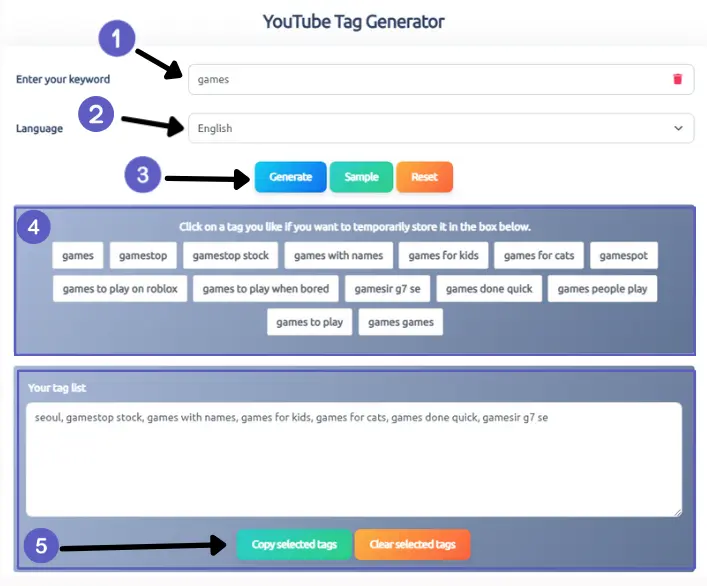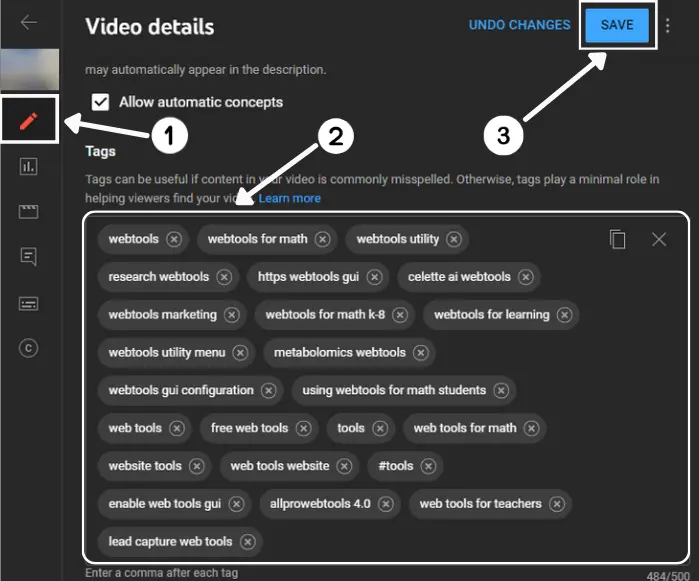YouTube Tags Generator
By adding tags to your YouTube videos you can elevate your content's visibility and reach new audiences effortlessly. This powerful tool helps content creators generate relevant and effective tags, ensuring that YouTube accurately understands your video's content. By optimizing your videos with the right tags, you'll significantly enhance your discoverability and boost your views.
How to Use YouTube Tags Generator
Enter Video Title or Keywords
In the input box, type in your video title or keywords related to your video. These keywords should reflect the main topics and themes of your content.
Click 'Generate Tags'
After entering your keywords, click the 'Generate Tags' button. The tool will analyze your input and generate a list of relevant tags.
Review Generated Tags
Review the list of tags generated by the tool. Ensure they accurately reflect your video's content. You can select or deselect tags based on their relevance.
Copy Tags
Once you're satisfied with the generated tags, click the 'Copy Tags' button to copy them to your clipboard. You can then paste these tags into the tag section of your YouTube video upload page.
How to Add Tags to Your YouTube Video
Go to YouTube Studio
by clicking on your profile picture in the top right corner of the YouTube homepage and selecting "YouTube Studio" from the dropdown menu.
Access Your Videos
In the left-hand menu, click on "Content" to see a list of your uploaded videos.
Select the Video
Go to the video that you want to add tags to, and click on the video or click the pencil icon (edit) next to the video title to open its editing page.
Show More Settings
Scroll down to the bottom of the video details page and click "SHOW MORE" to reveal additional settings.
Add Tags
In the "Tags" box, paste the copied tags from the YouTube Tag Generator.
Save Changes
Click "Save" to apply the changes to your video.
Best Practices for Effective Tagging
Be Specific
Use specific tags that accurately describe your video's content. Avoid using overly broad tags.
Include Long-Tail Keywords
Incorporate long tail keywords as they help attract a niche audience and improve your video's SEO.
Mix Popular and Niche Tags
Use a combination of popular and niche-specific tags. those help you reach a more targeted audience.
Avoid Irrelevant Tags
Only use tags that are relevant to your video. Irrelevant tags can viewers and YouTube algorithm.
Tips for Using YouTube Tags
Use Up to 500 Characters
YouTube allows up to 500 characters for tags. Use as many relevant tags as possible within limit.
Order Tags by Relevance
Order your tags from most relevant to least relevant. it helps YouTube understand the primary focus.
YouTube Tags vs Hashtags
YouTube Tags are invisible metadata that help YouTube understand the content of your video. In contrast, Hashtags are visible to viewers and help categorize your video into themes that are searchable and clickable. Use both strategically to maximize your video's reach. We also provide YouTube Hashtag Extractor tool, which allows you to extract hashtags from any YouTube video to help you find the best hashtags for your content.
Frequently Asked Questions
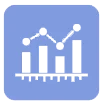
Snapsave
CEO / Co-Founder
Simplify tasks, boost productivity, and succeed online with our intuitive web toolkit. Access easy-to-use tools designed for everyone.