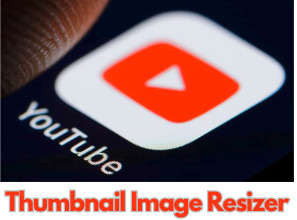Your thumbnail is the first thing viewers notice, making it a crucial element in attracting clicks and engagement. However, creating the perfect thumbnail can be challenging, especially when it comes to resizing images to fit YouTube's specifications. That's where the YouTube Thumbnail Resizer comes in handy.
How to Resize Thumbnails
- Upload Your Image
- Begin by selecting the image you want to resize using the "Select Thumbnail" button given above.
- Adjust Dimensions
- Enter the desired width and height for your thumbnail, The tool maintains aspect ratio.
- Select Format
- Choose your preferred image format (default: WEBP) to suit your needs.
Features and Benefits
- Aspect Ratio Maintenance
- Prevents image distortion by automatically adjusting width and height.
- Multiple Formats
- Offers flexibility with various image formats like WEBP, JPG, PNG, and more.
- Fast and Efficient
- Streamlines the thumbnail resizing process, saving you time and effort.
- Customisation
- Allows users to input specific dimensions tailored to their needs.
- Accessibility
- Accessible from any device with an internet connection, making it convenient for users on the go.
- Free to Use
- No cost involved, ensuring accessibility to all creators.
Pros And Cons
Pros
- User-Friendly: Intuitive interface makes resizing thumbnails effortless.
- Maintains Quality: Ensures your thumbnail remains crisp and clear.
- Various Formats: Supports multiple image formats for flexibility.
- Users can adjust various parameters such as resolution, format, and aspect ratio.
Cons
- Internet Required: Relies on an internet connection to access the tool.
- Limited Features: Basic resizing functionality without advanced editing options.
- Lack of batch processing: The tool currently only supports resizing one image at a time.
Frequently Asked Questions
Can I resize multiple images at once?
Currently, the tool supports resizing one image at a time.
Does it support transparent backgrounds?
Yes, you can maintain transparency when resizing PNG images.
Is there a limit to the image file size?
The tool can handle images of various sizes, but extremely large files may take longer to process.
Can I resize images for other platforms besides YouTube?
While primarily designed for YouTube thumbnails, you can resize images for other platforms as well.
Is there a maximum resolution supported?
The tool can handle high-resolution images, but it's recommended to stay within reasonable dimensions for optimal performance.
Can I edit the thumbnail after resizing?
Once resized, you can further edit the image using compatible image editing software.
Are there any restrictions on image dimensions?
While there are no strict restrictions, it's advisable to adhere to YouTube's recommended thumbnail dimensions for optimal results.
Does the tool compress images?
The tool focuses on resizing images while maintaining quality. For compression, consider using additional image compression tools.
Can I preview the resized thumbnail before downloading?
Yes, the tool provides a preview of the resized thumbnail for user confirmation.
Is the tool accessible on mobile devices?
Yes, you can access the YouTube Thumbnail Resizer from any device with a web browser and internet connection.